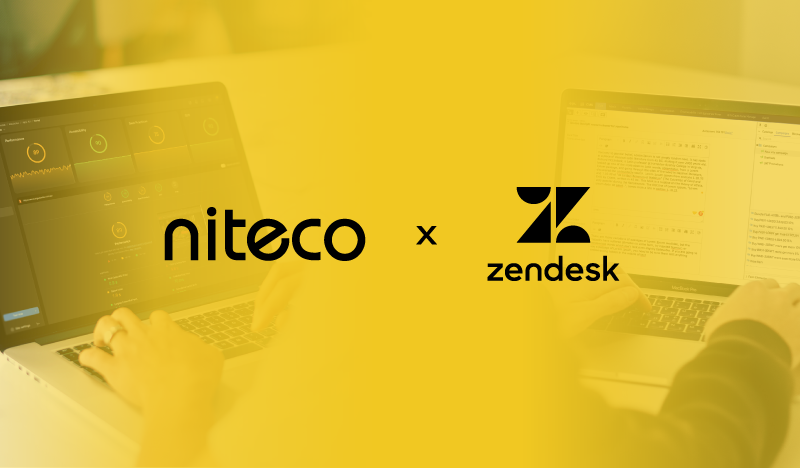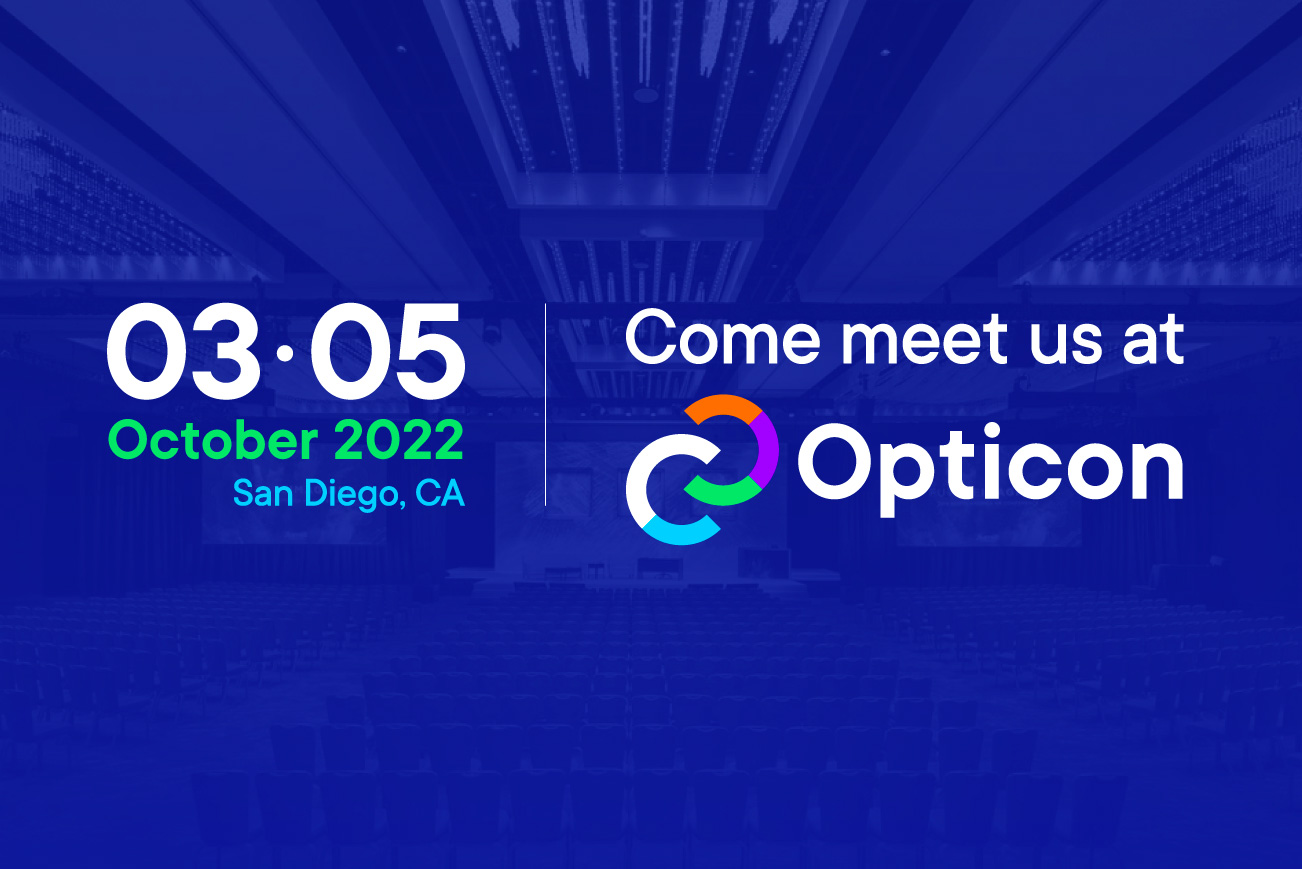Introduction
With AI taking center stage due to the launch of ChatGPT last year and continuing its inevitable march to becoming part of our everyday lives, it was just a matter of time until AI was baked into every Microsoft product there is.
Microsoft has made serious investments in OpenAI and services to support AI-based development, firstly by investing 10 billion dollars in OpenAI at the start of 2023 and then extending their partnership to be the AI developer’s exclusive cloud partner, including providing OpenAI services as part of the Azure services suite so that it can be used with non-public data.
Before all this investment, Microsoft had already brought us the first versions of GitHub Copilot in October 2021 (following their purchase of GitHub in 2018), so it’s been clear for the last few years that A-driven solutions are a core part of their product roadmap.
There are many different parts of the platform now named Copilot that are launching with the latest Windows and Microsoft 365 updates. In this article, I will break them down.
GitHub Copilot
First version
GitHub is the most popular git repository for storing development code in the open-source community (and popular for private use). Back in 2018, Microsoft purchased the platform, which at the time was met with a lot of concern by the development community at large. However, their investment in GitHub brought many new features courtesy of their Azure platform, and in October 2021, we got GitHub Copilot.
In the first version, Microsoft used the extensive GitHub repository data to train their machine learning algorithms so that developers could bring context-aware help and suggestions directly into VS Code and Visual Studio and its Intellisense features. This allows developers to get automatic suggestions for commonly used code functions or refactorings and generally speed up repetitive tasks.
2023 Update
Announced in September 2023, a big update now comes in the form of GitHub Copilot Chat.
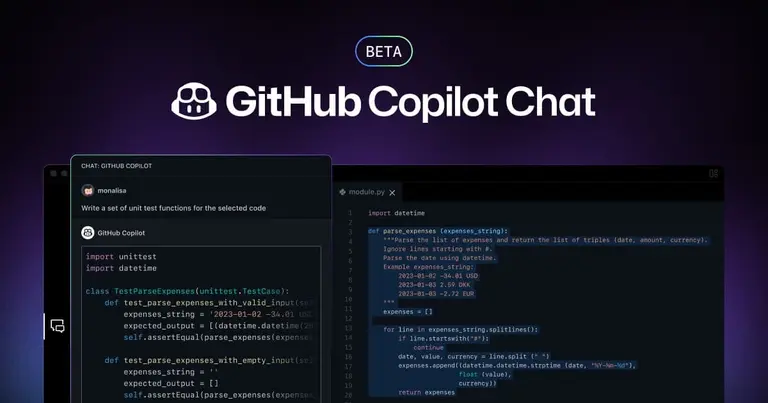
This version is intended for individual users who are on the individual version of GitHub Copilot and will be coming to the Enterprise version as well.
Much like developers have already been doing using ChatGPT and Google Bard, this will offer more guidance and chat-based prompts for generating code and structures within a project.
The announcement of the update states that it will offer:
- Real-time guidance: GitHub Copilot Chat can suggest best practices, tips, and solutions tailored to specific coding challenges—all in real time. Developers can use GitHub Copilot Chat to learn a new language or upskill at speed.
- Code analysis: With GitHub Copilot Chat, you can break down complex concepts and get explanations of code snippets.
- Fixing security issues: GitHub Copilot Chat can make suggestions for remediation and help reduce the number of vulnerabilities found during security scans.
- Simple troubleshooting: Trying to debug code? GitHub Copilot Chat identifies issues and offers suggestions, explanations, and alternative approaches.
Microsoft 365 Copilot
Microsoft 365 Copilot, announced earlier this year, brings us the same AI-driven features that the world has started to use with ChatGPT, but directly integrates them within the 365 productivity suite.
This platform uses machine learning and large language models trained on the data of an organization to bring contextual information and actions as well as general guidance and productivity benefits directly into the 365 tooling.
This will enable great features within Teams, Word, Excel, and Outlook using the data that has been captured. It will support actions such as:
- Summarizing a Teams call and all the points made into a document.
- Creating and actioning tasks from meetings and data points and assigning them to users dynamically.
- Writing boilerplate documents and email replies based on data.
- Providing analysis and insights across email chains, meetings, and data without going through it all yourself.
- Automatically creating graphs and summarizing information in Excel.
- Creating PowerPoint slides with content created from consumed data as well as online or promoted actions.
Really, there are so many day-to-day things this could take care of that it has the potential to vastly transform ways of working, which is very exciting for any business.
However, one of the key things we’ll have to consider when using Microsoft 365 Copilot is controlling our data with correct governance practices, so that we know what it’s ingesting and can make sure we have full control. Staff training is also going to be essential in adoption, and there will likely be worries that this might threaten human roles, so it’s important to co-ordinate the rollout with your employees.
Windows Copilot
In a recent blog post, Microsoft provided an overview of the latest Windows update, which now also includes Copilot AI features. Unlike Microsoft 365 Copilot, this is not a business-centric application, but brings machine learning-based features directly into end users’ hands without them needing to understand the nitty gritty of the backend of these tools.
Windows Copilot will bring AI capabilities into many of the most commonly used Windows applications. Here are some examples:
- Copilot in Windows (in preview) empowers you to create faster, complete tasks with ease and lessens your cognitive load – making once complicated tasks simple. It makes accessing the power of AI seamless, as it’s always right there for you on the taskbar or with the Win+C keyboard shortcut, providing assistance alongside all your apps, on all screen sizes at work, school or at home.
- Paint has been enhanced with AI for drawing and digital creation with the addition of background removal and layers as well as a preview of Cocreator that brings the power of generative AI to the Paint app.
- Photos has also been enhanced with AI, including new features to make editing your photos a breeze. With Background Blur, you can make the subject of your photo stand out quickly and easily. The Photos app automatically finds the background in the photo, and with a single click, instantly highlights your subject and blurs out the background. Microsoft has also improved search, and with photos stored in OneDrive (home or personal) accounts, you can now quickly find the photo you’re looking for based on the content of the photo. You can also now find photos based on the location where they were taken.
- Snipping Tool now offers more ways to capture content on your screen – with this update you can now extract specific text content from an image to paste in another application or you can easily protect your sensitive information with text redaction by using text actions on the post capture screen. And, with the addition of sound capturing using audio and mic support, it’s easier to create compelling videos and content from your screen.
- Clipchamp, now with auto compose, helps you with scenes suggestions, edits and narratives based on your images and footage automatically, so you can create and edit videos to share like a pro.
- Notepad will start automatically saving your session state, allowing you to close Notepad without any interrupting dialogs and then pick up where you left off when you return. Notepad will automatically restore previously open tabs as well as unsaved content and edits across those open tabs.
- With the new Outlook for Windows, you can connect and coordinate your various accounts (including Gmail, Yahoo, iCloud, and more) in one app. Intelligent tools help you write clear, concise emails and seamlessly attach important documents and photos from OneDrive.
- Modernized File Explorer offers a new home, address bar and search box all designed to help you more easily access important and relevant content, stay up to date with file activity and collaborate without even opening a file. Also coming to File Explorer is a new Gallery feature designed to make it easy to access your photo collection.
- New text authoring with voice access and new natural voices in Narrator, continuing Microsoft’s ongoing commitment to making Windows 11 the most accessible version of Windows yet.
- Windows Backup makes moving to a new Windows 11 PC easier than ever. With Windows Backup, transitioning most files, apps and settings from one PC to another is seamless so everything is right where you left it, exactly how you like it.
Thoughts
This year brings the real kickoff into the age of AI, with machine learning and large language models being brought to the world as a standard, and it was inevitable that the largest tech companies in the world would be the ones to bring these products to the business market and to home users.
While these are the first versions of these features and it will take a while for people to get used to using them, I firmly believe they will start to become part of our everyday lives and help us work more effectively. People are concerned about what these technologies could take away in turn, but the aim of these tools is to not take away anything but help with the things on which we don’t want to waste time. Ultimately, this allows us to focus on those things where our full attention can be of real benefit.
It’s an exciting age to live in, so let’s see where these new possibilities will take us over the next few years!
to transform your business and drive results?