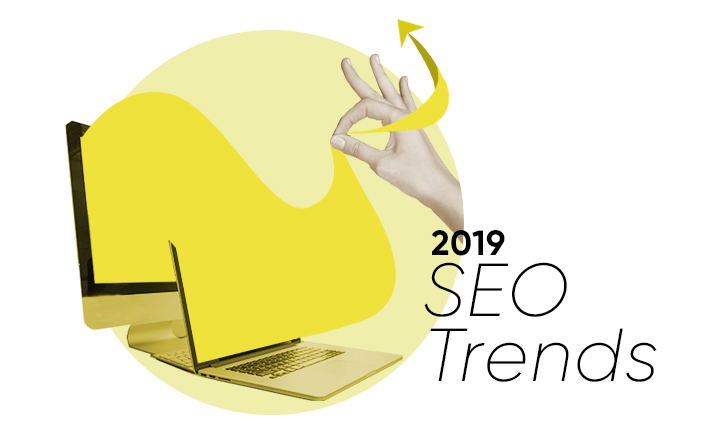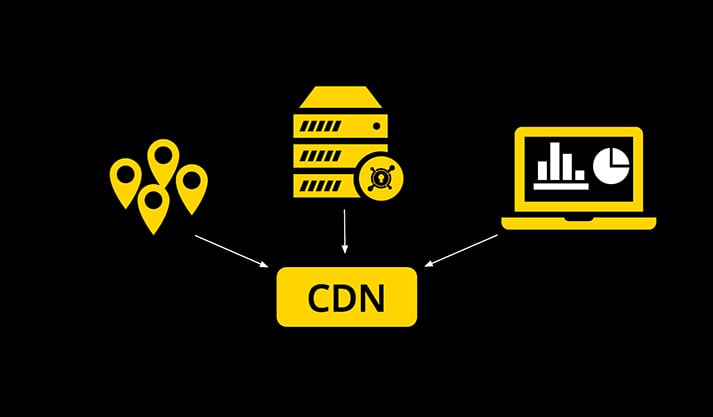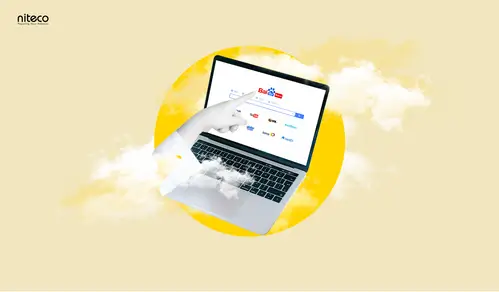Visual Studio 2019 has recently been released, and we have found it to come with several awesome features. These are centred on three themes: development productivity, improved debugging and better collaboration. While it does come with quite a list of features, these are our 10 favourites:
1. Live sharing of code – Fully integrated within VS 2019, this feature enables you as a developer to share your project and perform development in real time with a team mate. This is perfect for pair programming, code reviews, code demos and “mob programming” for hackathons. Your colleagues will no longer need to clone a repo or laboriously set up an environment to start coding with you. You can basically edit, debug code and see each other’s changes on the fly. See the Live Share feature in action here.
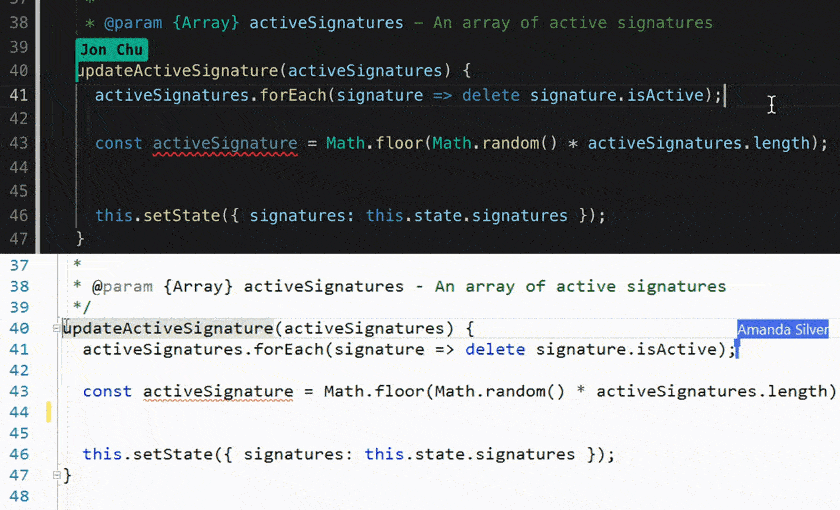
2. Better Search – Previously known as the Quick Launch bar, the new Search bar has been improved so it not only searches files, folders, class names and method names, but also searches across settings, options, menus and actions. In addition, a link at the bottom allows for a search on the web, which opens up to your default browser with search results from the web.
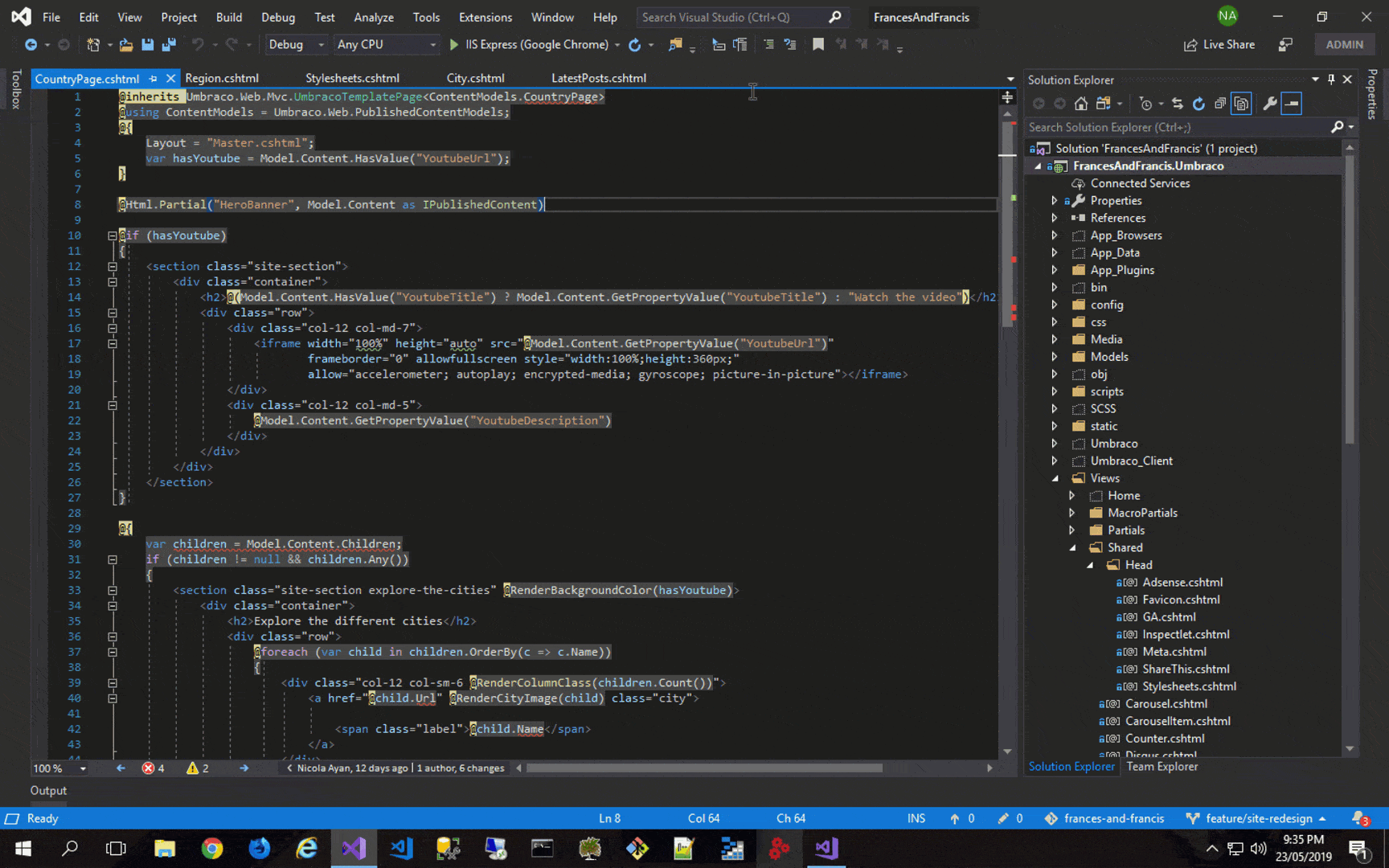
3. Health indicator and one-click code clean up – If you are a Resharper user, this will not be new to you, but it’s still great to know that this feature now exists natively within Visual Studio. As you are coding, the bottom left panel of the IDE will indicate the “health” of the file, presenting the number of errors and warnings as you code. Along with the health indicator comes a new one-click Code Cleanup functionality that allows you to leave it to Visual Studio to fix the warnings and errors as well as format the code based on your configured formatting rules and settings.
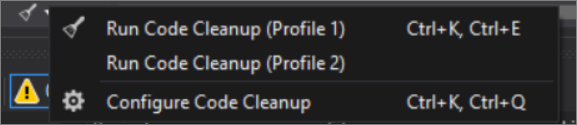
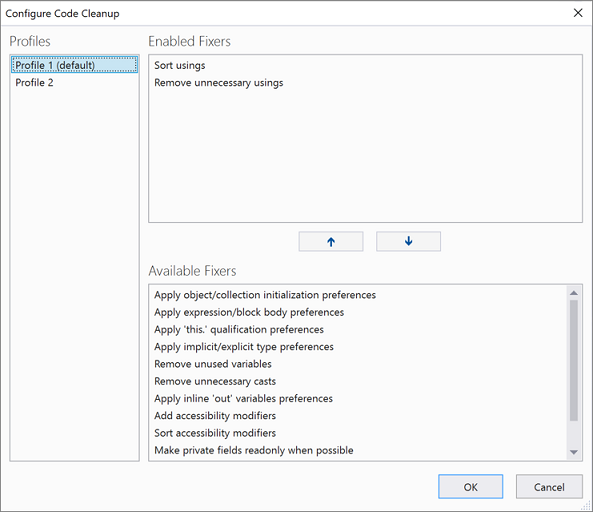
4. Faster start-up and a more focused starter window – VS2019’s start-up window has been improved and is now more focused on getting you to the code quickly. Whether it’s opening a recent project, creating a new one or cloning a repo, you can get to the more important things faster without the unnecessary distraction.
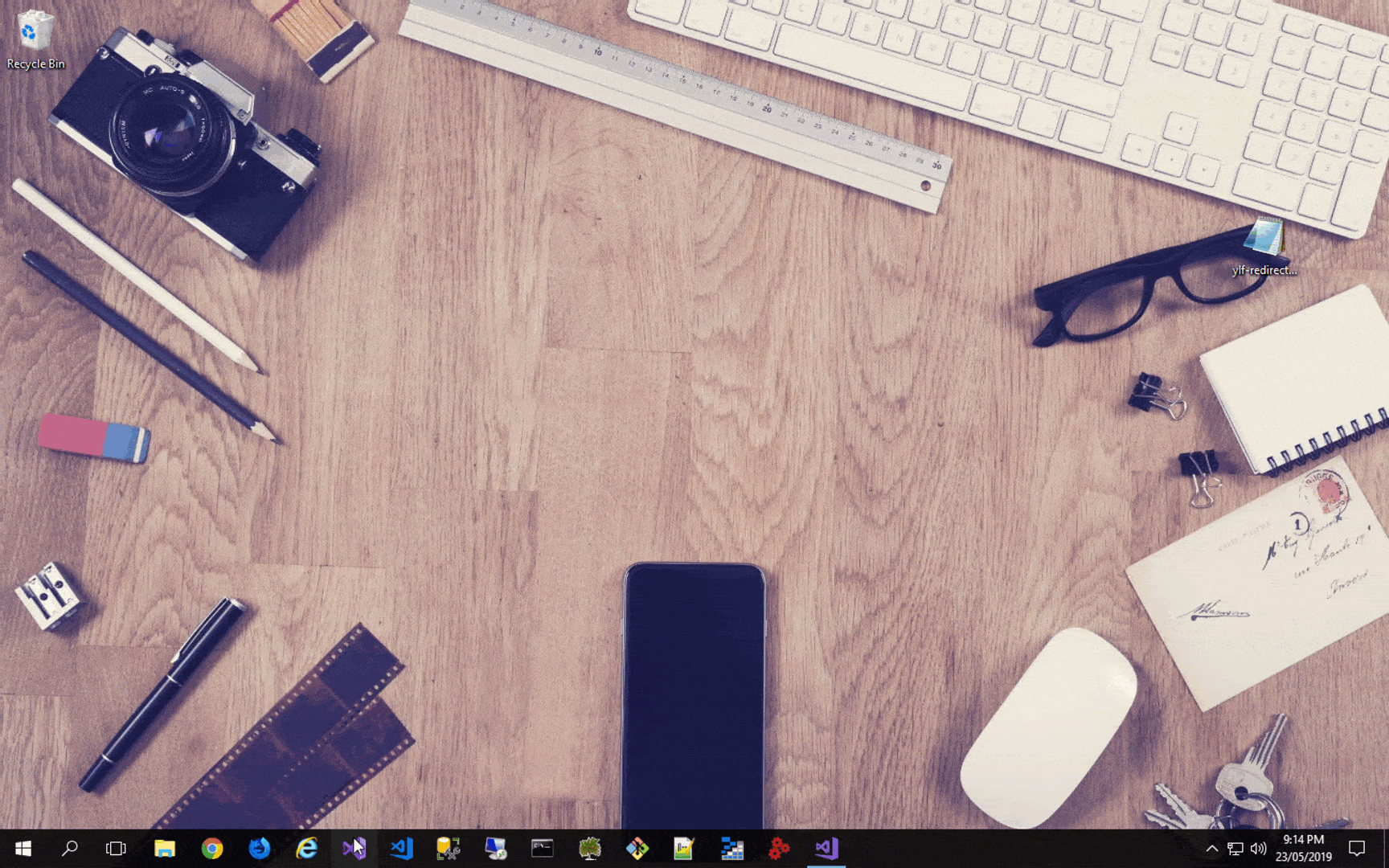
5. Search for values while debugging – This feature has been a long time coming. Too often when you’re debugging, you have to go through properties of properties to find where a specific value is stored in an object. Or you may just simply be looking for a value within a long list of strings. And we all know this can take a while. Using VS 2019, you can now search for a keyword across Watch properties, Locals, and Autos windows and get to where the specific value is stored faster than ever.
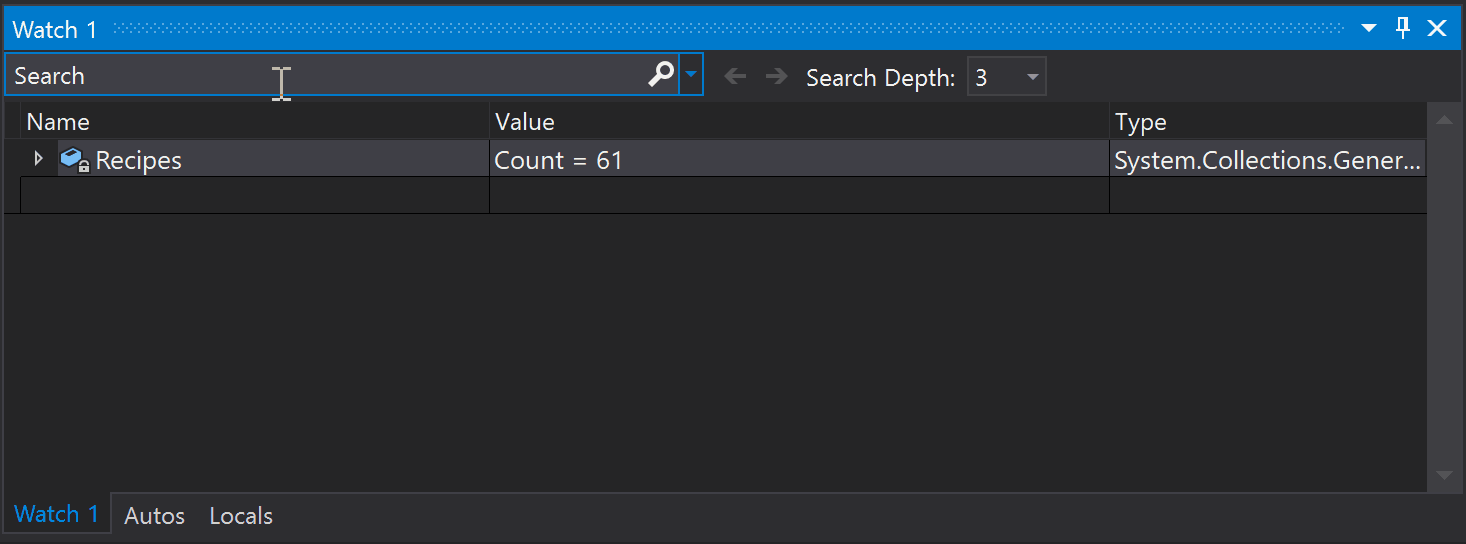
6. Leverage AI-based development recommendations – Following the acquisition of GitHub, Microsoft was able to train Intellicode across 2,000 open-source projects to enhance software development efforts by using Artificial Intelligence (AI) in generating recommendations. Developers are now presented with the smartest recommendations as they code, which saves them a lot of time and therefore increases productivity.
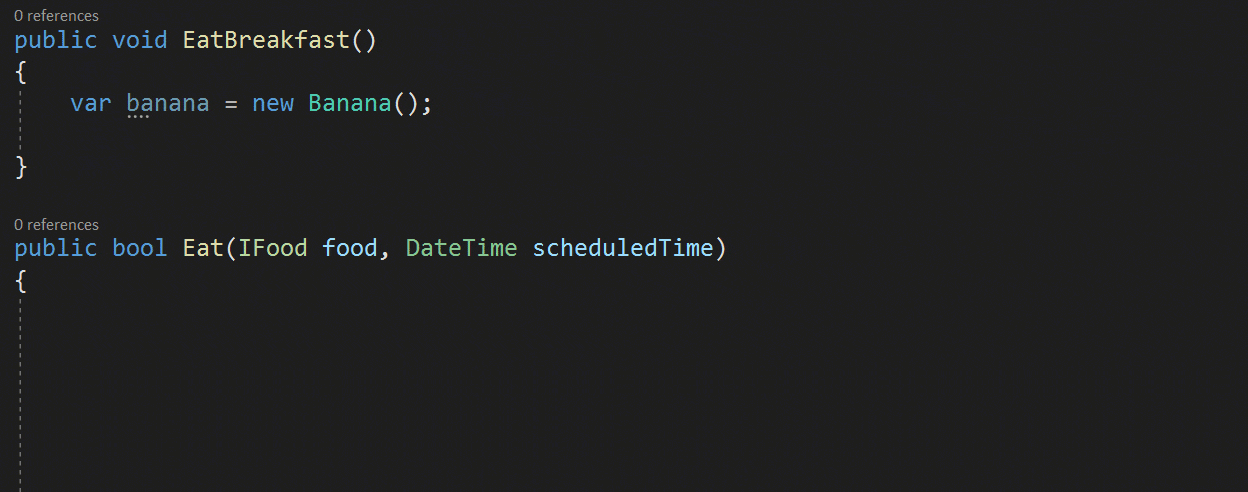
7. Refactor like a pro – Again, if you use Resharper, this won’t be new to you. For those who don’t, you’ll be glad VS2019 has introduced faster ways of performing refactoring on your code. This includes the ability to move members up to a base class, adjusting name spaces to reflect folder structure, converting loops to LINQ queries and so on. Another one for the productivity books!
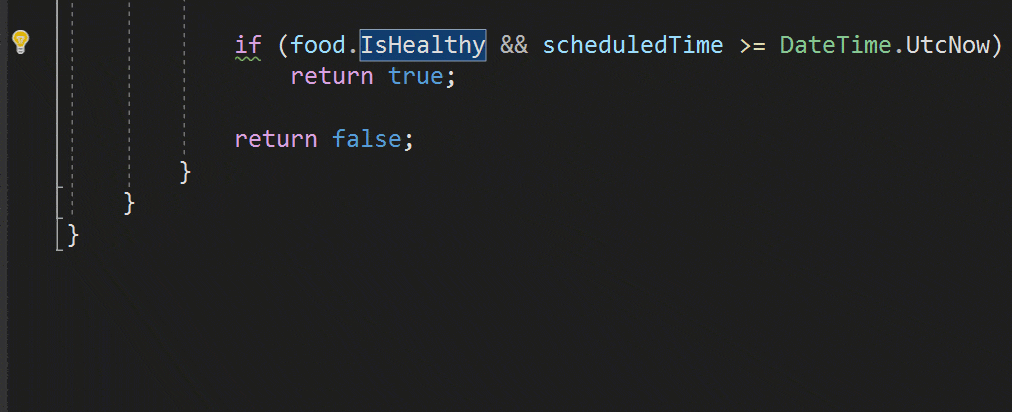
8. A better multi-monitor experience – We all know developers love their multi-monitor set-up. And we’ve been there before – the monitors have different display scale factors causing one of the monitors to render Visual Studio a bit blurrily. The same thing happens when you connect remotely to another machine with different display scale factors causing VS to render at the wrong scale. You’ll be glad Microsoft has addressed this by adding a per-monitor awareness feature on VS2019. To read more about this, read this blog post.
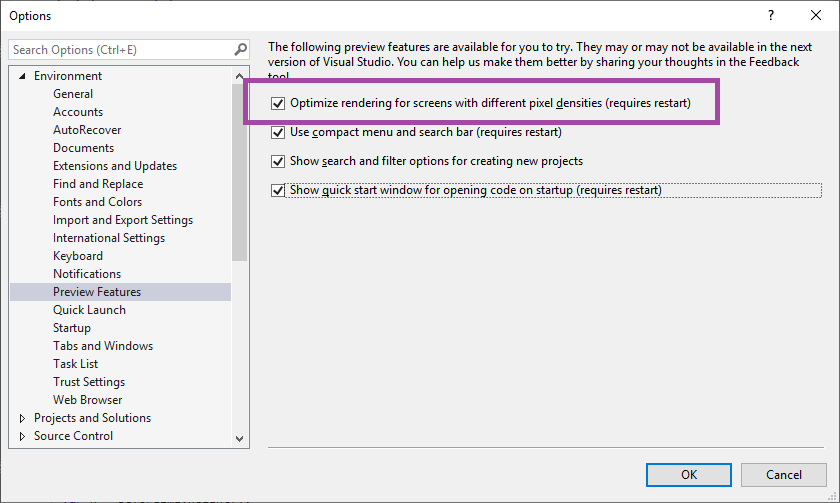
9. Manage pull requests without leaving Visual Studio – This is one isn’t native to VS2019 but is an extension that you can download and install within the IDE. It enables you to review, run and even debug pull requests right within Visual Studio. The currently supported repositories are GitHub and Azure DevOps.
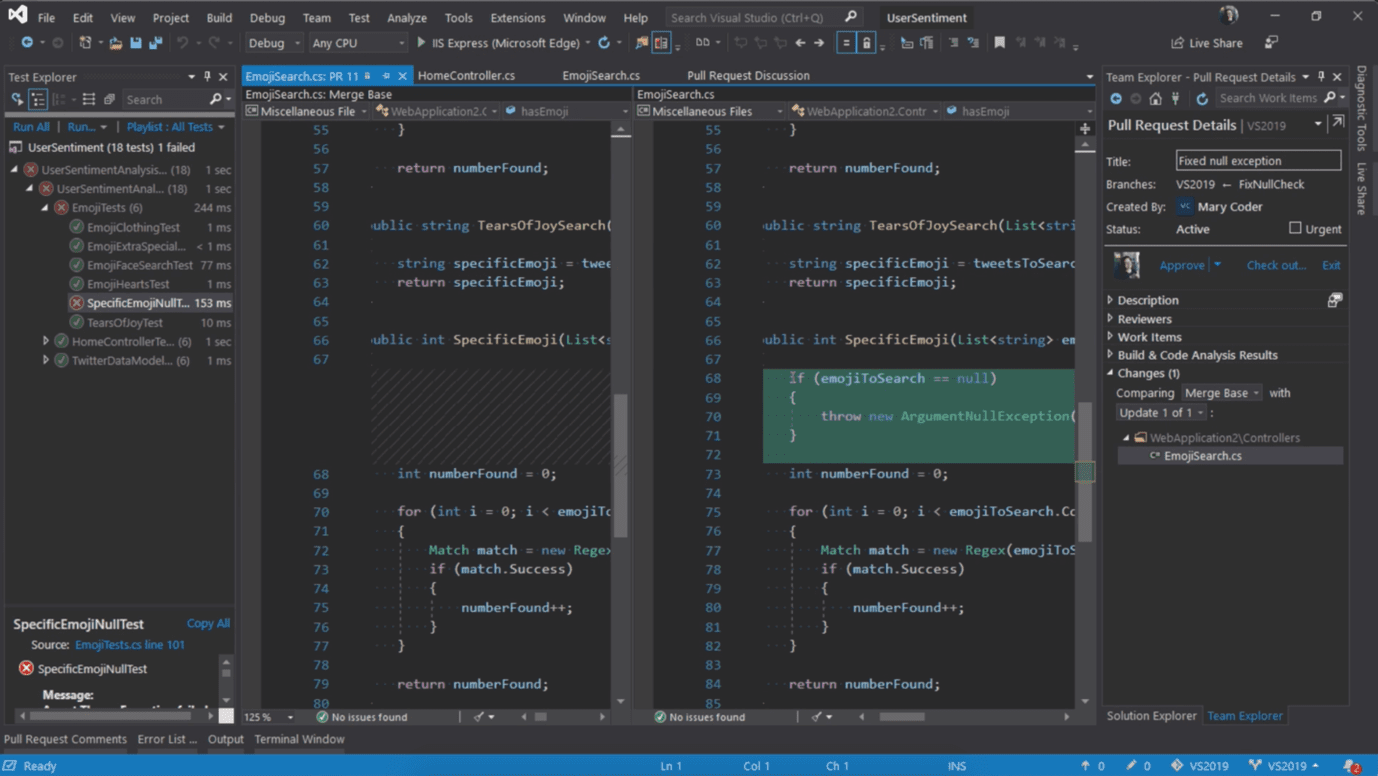
10. Take a snapshot of your production’s app execution – For those of you who have the Enterprise version of Visual Studio, you can take advantage of the Snapshot Debugger functionality and dramatically reduce the time it takes to investigate and resolve issues that occur in production. This includes applications hosted in Azure web apps as well as Core and Desktop applications sitting on an Azure VM as well as on Azure Kubernetes.
Visual Studio is constantly being updated to make the development experience better. Wanna know in great details how Visual Studio can upgrade your business? Let Niteco help you!
to transform your business and drive results?