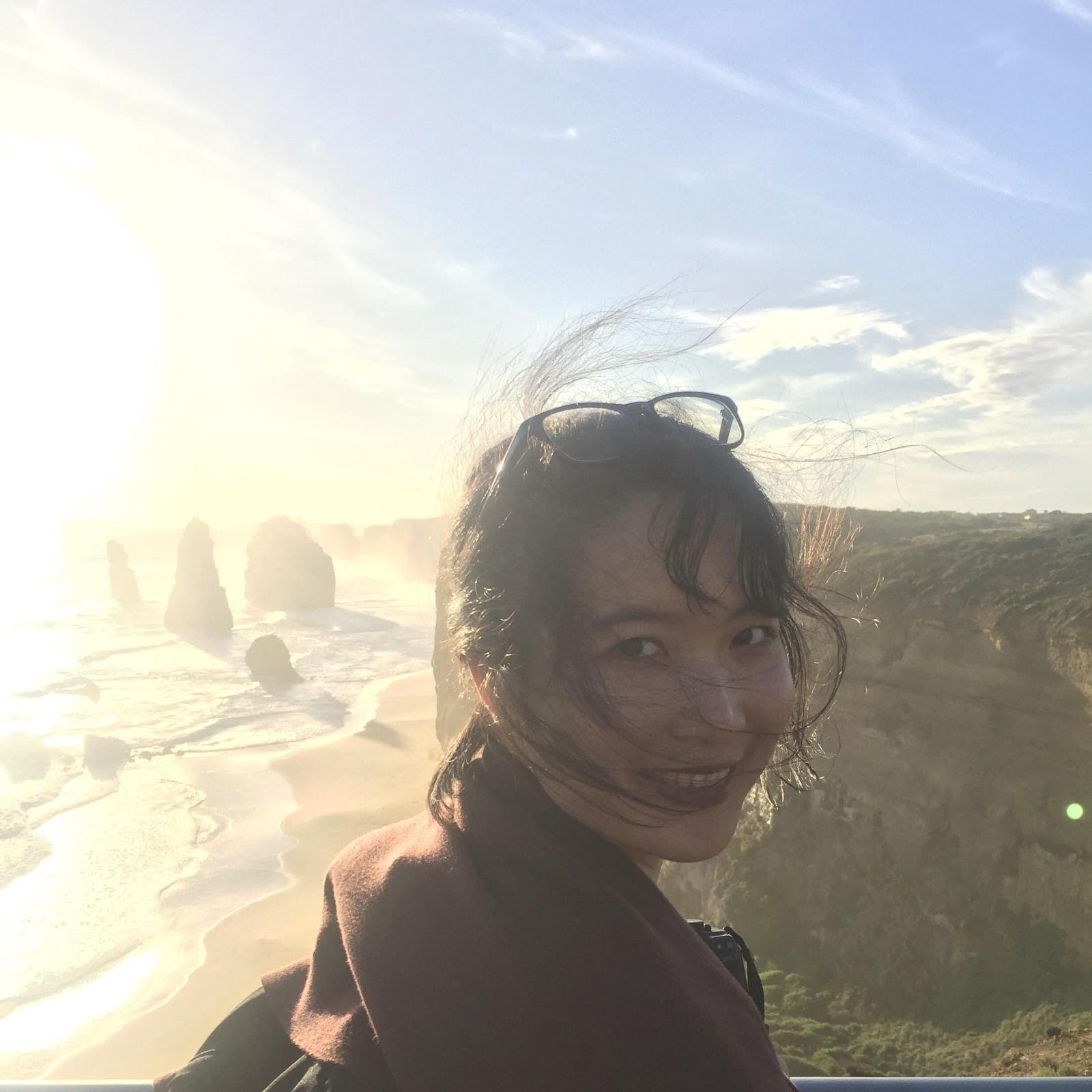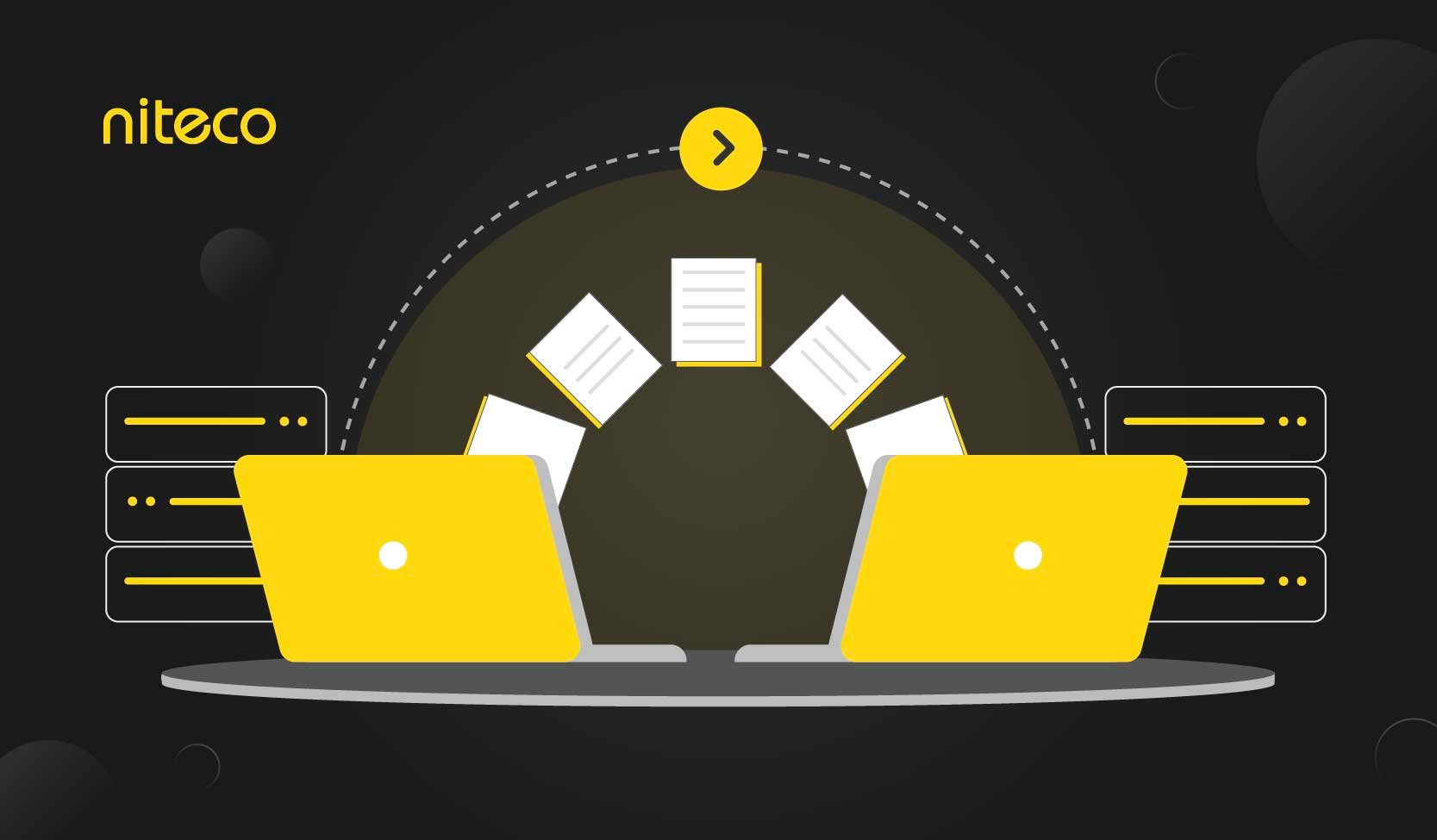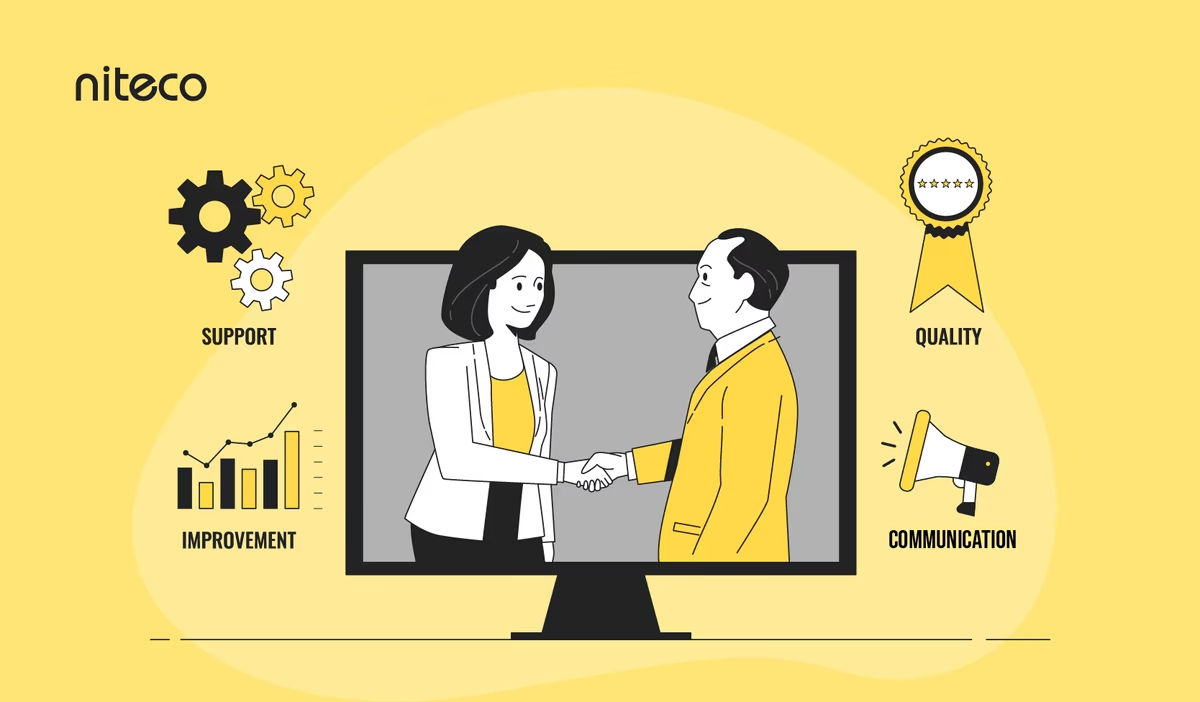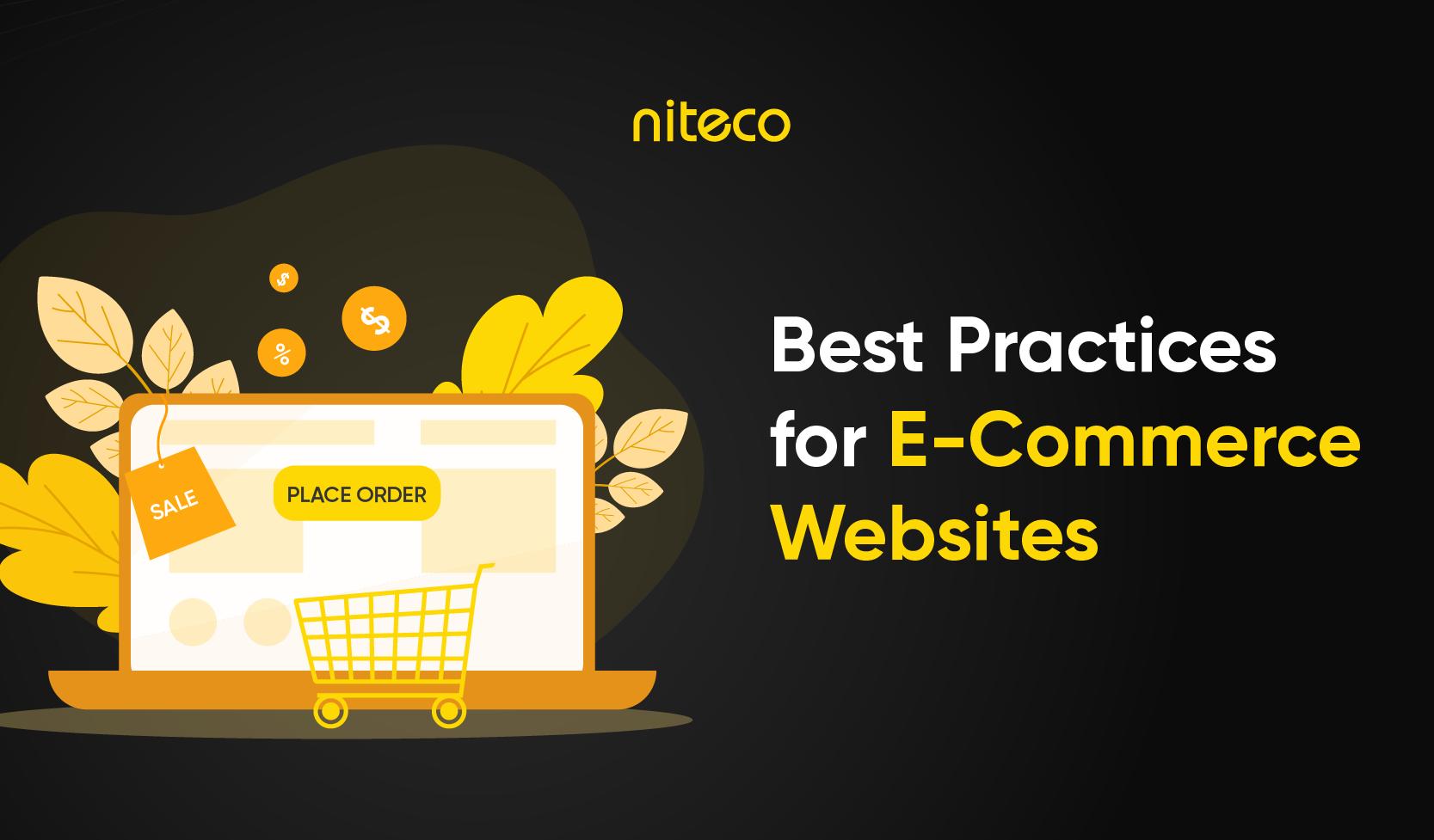As you undoubtedly know by now, on July 1, 2023, new data will start flowing into Google Analytics 4 (GA4) properties, and standard Universal Analytics (UA) properties will no longer process data. Only 360 UA properties with a current 360 order will receive a one-time processing extension ending on July 1, 2024.
GA4 is the next generation of analytics which collects event-based data from both websites and apps. But what is event-based data and how does this new structure change the way we collect information? Now, we know all of this can be overwhelming, but as we at Niteco have experience designing event structures in GA4 for clients in various industries to help them collect meaningful insights and improve user experience as well as conversions, let's take it one step at a time and touch upon the very basics of this platform.
In this article, we’ll be introducing the new definitions and vocabulary used in GA4, what events are, and the different types of event tracking used in GA4.
For more information, you can read our previous article about the switch from UA to GA4 here.
Table of contents:
What is an event in GA4?
An event allows you to measure a specific user’s interaction or action with your website or mobile app. For example, you can measure when a user loads a page, clicks on a button or a link.
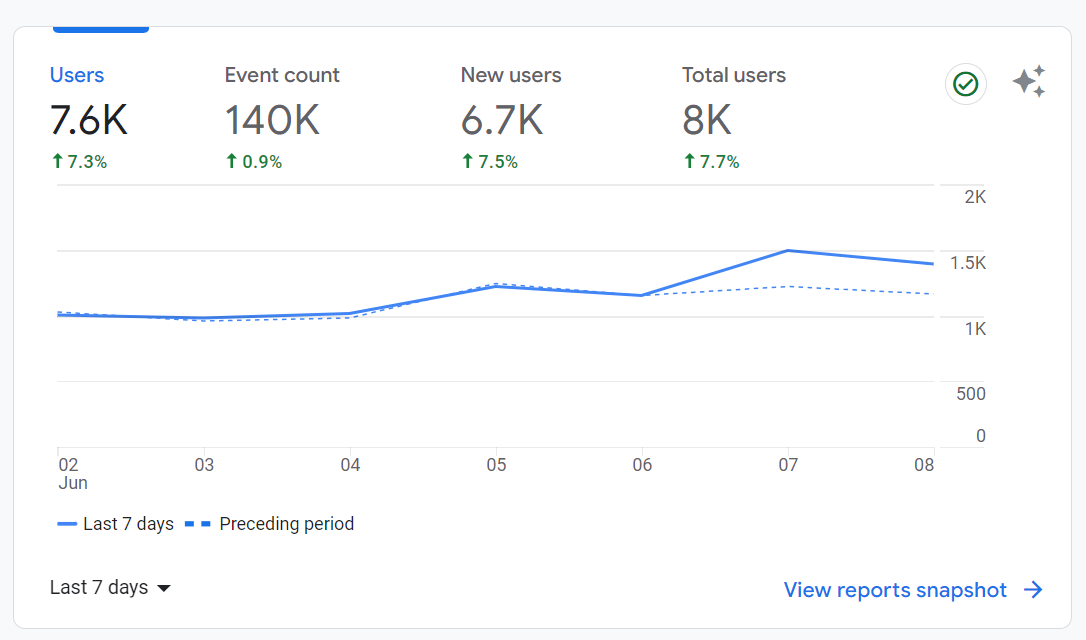
A dashboard on Google Analytics 4
In UA, events were used to track these actions within a page. If you remember, this type of data was sent as a ‘hit’, which includes:
- Pageview hit
- Event hit
- Commerce hit
- Social interactions hit
- Exception hit
- User timing hit
- Screen hit (for app)
However, with GA4, everything is sent to your reports as an event, not only actions you’ve tracked within a page. An event can be any user activity. Depending on your objectives, audience and the type of reporting you want to perform, there are many ways you can make use of events. Here are some examples of what you can track with events:
- What pages, such as product pages or article pages, are most popular
- Typical user journeys on the site
- Actions visitors perform on a page. For example, what CTA buttons trigger click on or which videos they watch
- For Commerce sites, how users are interacting with functions like filter, compare products, and wishlist
- Product/service details and transactions
- Whether users are converting (making a purchase, filling out a form, etc.), whether they are more likely to convert if they come from a certain traffic source, and where users are most likely to drop off.
What are event parameters in GA4?
Parameters are extra bits of information that are tied to the event. With each event, GA4 will automatically send parameters to the report. These can include:
- The page_location parameter: this parameter sends the URL of the page that is currently being viewed (the page_view event)
- The page_referrer parameter: this parameter sends the URL that a user viewed before the current page. This can be other pages on your website or third-party websites.
- The page_title parameter: this type of parameter sends the title of the page currently being viewed.
- The ga_session_id parameter: includes the unique identifier, assigned by GA4, for a user’s session.
For events that are automatically tracked by GA4, additional parameters are also automatically sent to the report.
What types of events are available in GA4?
GA4 allows you to have up to 500 events in your account. Since you can’t remove any event, it’s necessary to consider what data you need before setting up a new event.
There are 4 different types of events in GA4, namely:
- Automatically collected events
- Enhanced measurement events
- Recommended events
- Custom events
Now, let’s delve into each of these types of events.
Automatically collected events
Automatically collected events are the basic events that can be found in all GA4 properties. They can’t be switched off or disabled. Once you add the GA4 tag to your website, it’ll automatically track events when a user visits your page. The events that are tracked automatically include:
- The first_visit event: if a user makes their first visit, this event is triggered.
- The page_view event: each time a web page loads in the browser window or in the mobile app, this event is triggered.
- The session_start event: this event is used to report when the visitor’s session started. A new session_start event is triggered when there’s a period of inactivity for 30 minutes.
- The user_engagement event: this event is triggered when a user has spent at least 10 seconds on your website.
Enhanced measurement events
While automatically collected events are mandatory, the enhanced measurement events let you track optional automatic events. This means you can have an option of turning them ‘on’ or ‘off’, depending on what you’d like to view in your reports.
You can enable enhanced measurement events by heading to Data Streams à Web in the property column of your admin settings and click the arrow.
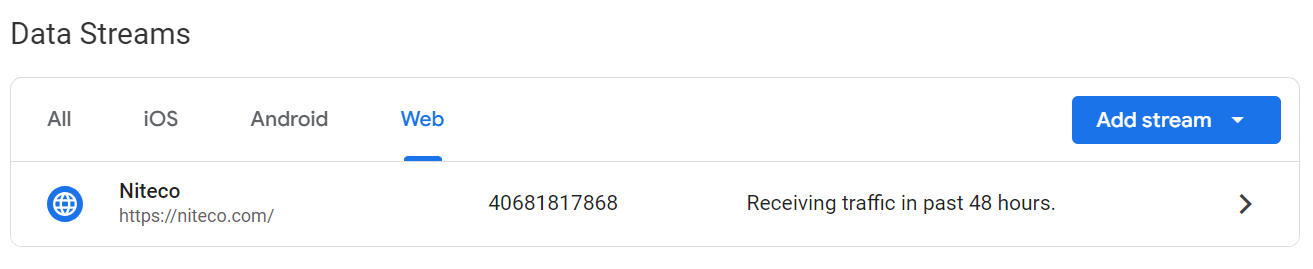
Under Enhanced Measurement, switch to On to enable all options.
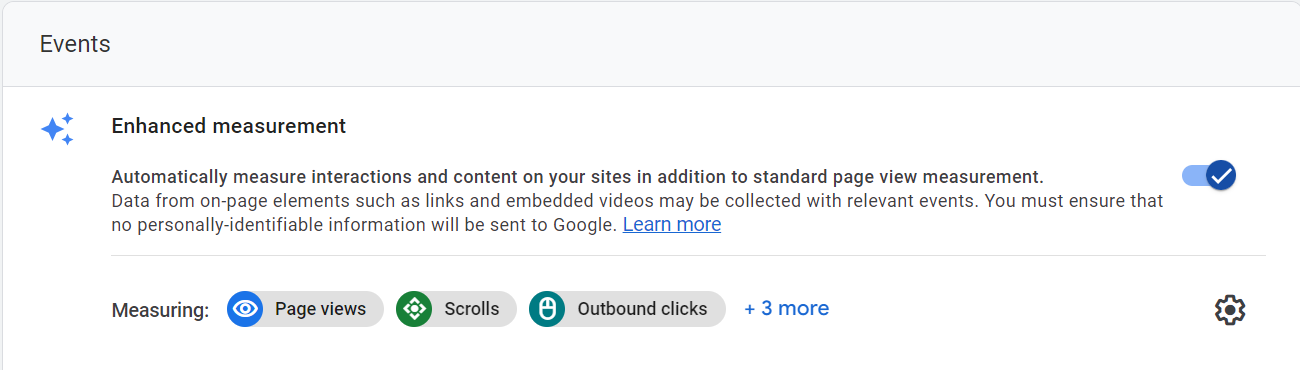
With Enhanced Measurement events, you can track page views, scrolls, outbound clicks, site search, video engagement, file downloads, and form interactions. Here are some details of when an enhanced measurement event is recorded:
- The click event is collected when a user clicks on an outbound link.
- The scroll event is collected when a user scrolls 90% of a page.
- The file_download event: once someone clicks to download a file from your website, this event is collected. Most popular file extensions are counted, such as pdf, doc, docx, xls, xlsx, mov, mp3 or mp4. For additional information, you can use parameters like: file_extension, link_url, link_domain, etc.
- The view_search_results event: once a visitor performs a search on your website, this event is triggered.
- The video_start event: this event is triggered when a user clicks play on an embedded YouTube video on your page.
- The video_progress event: this event is triggered when 10%, 25%, 50% or 75% of the video’s duration is played.
- The video_complete event: when a user completes watching the video, this event is triggered.
Recommended events
These events are recommended by Google and will not be activated until you manually set them in motion. For a recommended event to work correctly, you must use the exact same name of the event and parameters as provided by Google. For example, for Commerce event, following GA4’s prescribed names will help populate the GA4 Commerce report, whereas if you change into something else, it won’t. For other types of recommended events (non-Commerce), you don’t necessary have to follow this rule.
You can start by reviewing Google’s list of recommended events. They are grouped by industry, but you can choose any event that fits your business needs. Some examples are:
- The select_content event: this event is triggered when a user selects a piece of content on a page.
- The view_promotion event: this event is triggered when a user views a promotion from a list.
- The select_promotion event: this event is triggered when a user selects a promotion.
- The view_item event: this event is triggered when a user views an item.
- The generate_lead event: this event is triggered when a user submits a form.
- The add_to_cart event: this event is triggered when a user adds an item to the cart.
- The purchase event: this event is triggered when a user completes a purchase of one or more items.
With recommended events come recommended parameters for each of these events. Once you’ve settled for a recommended event, you can then decide which recommended parameters to choose for additional details sent to your reports.
Custom events
As the name suggests, custom events are events that are not preconfigured in your reports. They don’t appear in most standard reports, so you have to set them up manually for the customized data to be collected correctly.
Google suggests that before you create a custom event, you make sure that you don’t have any automatically collected event or recommended event in use that is similar to what you’d like to create. It’s also recommended that you implement custom events and parameters in the two following ways:
- Implementing Global Site Tag (gtag.js), which requires some hard coding.
- Using Google Tag Manager (GTM), which is recommended.
In conclusion
There are a lot of new terms and logics that apply to GA4, and they’re required learning now that the official switch to GA4 is approaching. Events are at the heart of GA4 and designing the right event structure is the key to your success. With the right event structure, you can:
- Make it easy for your teams to read data.
- Use your unified event structure for easy reporting, even if you have multiple sites, markets and properties.
- Collect meaningful data on every event for better decision making on how to improve the site’s engagement and conversion.
We hope this basic guide has helped you better understand the new event structure in GA4. If you find yourself lost with the transition, don’t hesitate to reach out to us! Our team of data experts and analytics enthusiasts will get back to you as soon as they can!